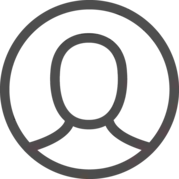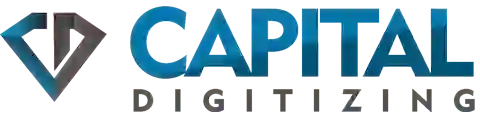Embroidery is a beautiful and timeless craft that has been around for centuries. Many people think of it as a traditional art form, but it can actually be quite modern and contemporary. One of the great things about embroidery is that it can be done on almost any fabric, from delicate silk to sturdy denim. And because each stitch is placed by hand, every embroidered piece is unique.
Mon-Fri 9am-6pm